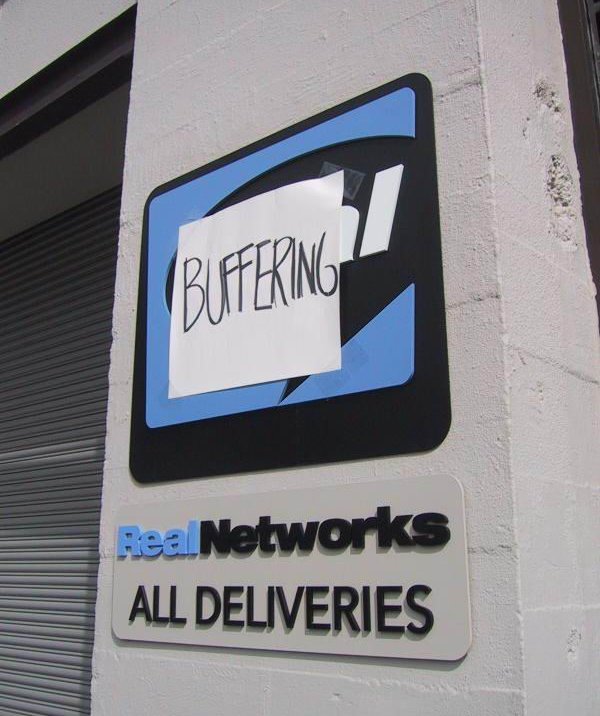
Krellan — 8/31/2001
This was brought up on Slashdot a few days ago, and it reminded me that I wanted to post the same thing. Unfortunately I could not find the original post, so I will paraphrase and embellish.
REALPLAYER IS A BITCH! It didn't use to be that way. RealPlayer used to be a joy to use, until they started running into financial troubles and had to sell out with advertising. Their player program has become a burdensome beast, choked with ads and self-serving promotions.
RealPlayer is quickly going down. Few sites still use it. Want to know why? Take a look at my 12-step installation guide below. This is what the typical user has to go through, in order to install the RealPlayer as of today.
Navigate to the www.real.com site. Close the popup ad for "RealPlayer 8 Plus", their payware version. Dig through Real's site for the link to their freeware player, navigating through several more screens trying to sell you RealPlayer 8 Plus.
Fill out a fake email address, to avoid getting spammed. Choose the "Minimum" installation version, avoiding Real's other products (which are known and proven to be spyware). Choose a download location.
Hit "No" when it tries to install "RealDownload Express" spyware into your browser. Click the small link below, "RealPlayer8 Basic_Min Installer", to actually start the download. (While waiting for the download to complete, go to http://grc.com/downloaders.htm and learn about the inner workings of RealDownload spyware!)
Close your browser when the download finishes. Close the exit popup ad that is generated by Real's site.
Execute the downloaded installation program, "rp8-setup.exe". Click through 5 (five) pages of settings. On the third or fourth page, be sure to clear all checkboxes, to prevent it from embedding itself throughout your system.
After the install, the player will launch. It will pop up a settings window. Click through 8 (eight) pages of settings. Fill out a fake email address, again! Choose the fastest possible connection speed, to avoid being locked out of certain content. Clear all checkboxes for media type (third page), channels (fourth page), flashes (fifth page), offers (sixth page), and cookies (seventh page)! The "flashes" page is especially deceptive: all checkboxes at first appear cleared already, but when scrolling down, more checkboxes are revealed that are not cleared by default! Be sure to clear these "hidden" checkboxes as well.
The main screen of the player will finally appear. It will pop up your browser — close the popup. From the "Channels" menu, choose "Add/Remove". A list of channels will appear. Click the blue "-" (minus sign) icon on all channels. Be sure to scroll down and do this for "hidden" channels as well. Note that not all channels can be cleared!
From the "View" menu, choose "Media Bar", "Important Message Bar", and "Content Panel". This will turn off those advertising panels, and give the player a much less cluttered look.
Right-click the Real icon in the Windows taskbar. Choose "Close StartCenter" from the popup menu that appears.
Back in the RealPlayer program, from the "View" menu, choose "Preferences". A preferences window will appear, with 9 (nine) pages of settings. Thankfully, they are now optional this time, and you can do them in any order.
From the "General" page, clear the "Home Clip" checkbox. Click on "StartCenter", and clear the "Enable" checkbox on the popup window that appears. Ignore the dire warnings (four of them!) that appear! It will ask "Are you sure?" — click "Yes"! You should now be back in the Preferences window.
From the "Content" page, clear the Web browser "auto links" checkbox, to prevent popup ads from appearing when you view certain content. Also ensure that all checkboxes under "Flashes" are cleared.
From the "Upgrade" page, choose to turn off upgrade notification — note that you can do this for only 30 days at a time! Also ensure that all checkboxes under "Flashes" (again!) and "Media Auto Restore" are cleared.
From the "Connection" page, set the "Normal" speed to your true connection speed. Leave the "Maximum" connection speed at its highest setting, as noted in Step 6. Choose the "Buffer at least" selection button, and enter 0 (zero) into the nearby field. This will help minimize the long annoying delay for buffering at the start of playback, but this cannot be eliminated entirely. (Real should seriously look at how SurferNETWORK does it. Their proprietary player has zero buffering delay!)
From the "Transport" page, choose "Auto configure". Wait one full minute or so, while it detects your connection capabilities. Click "OK". Also verify all checkboxes under "Support" are cleared.
Back in the Preferences window, click "OK" to close it. Close the RealPlayer program. Close the exit popup that appears. It is still trying to sell you RealPlayer 8 Plus, and will keep doing this periodically! This cannot be turned off.
Look around your system and remove all desktop icons installed by RealPlayer, unless you decide you like them.
Now you can finally start the RealPlayer program. Aaah! You breathe a sigh of relief as you notice its clean uncluttered look, now that you have turned off all ads that can be turned off. You may now enjoy listening to the few online content sites that still use RealAudio....
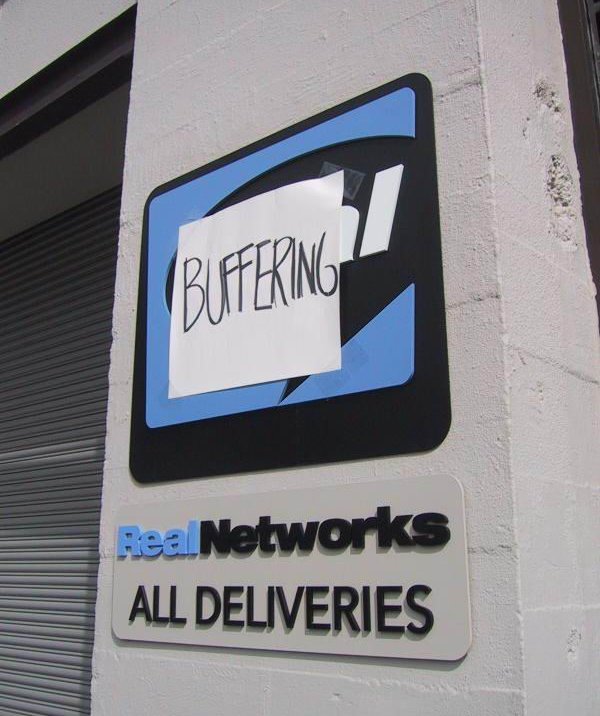
Oh, one more thing to add. The player will always connect to Real when opened, regardless of what content you are playing. You will know this connection is complete when the "Important Message Bar" appears. Turn it off from the View menu. When you close the player, you will still be forced to view this "important message", as it is an exit popup ad.
Makes me want to consider personal firewalls. They are generally weaker than network firewalls, as unwanted data can't be prevented entirely from reaching your computer. (A personal firewall runs on your computer itself, and works by reacting to data that has already arrived.)
But this weakness is turned into an advantage for securing outbound data. The personal firewall, running on your local computer, can see exactly which programs are sending what data. So, RealPlayer can be blocked from connecting back to Real, without affecting its ability to connect elsewhere and without interfering with your web browser or other programs. Nice!
Krellan